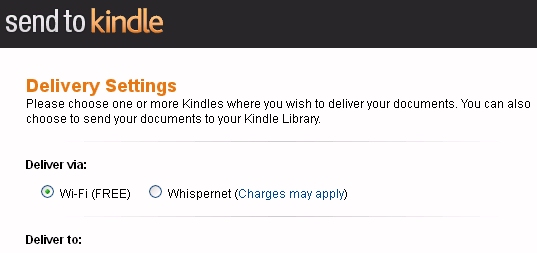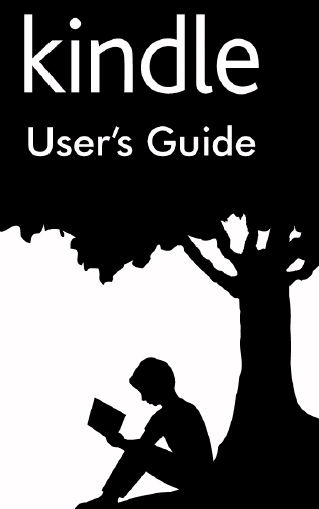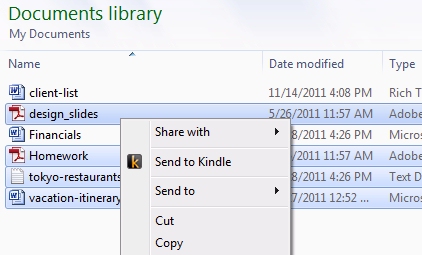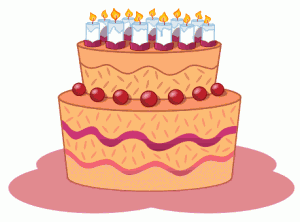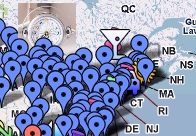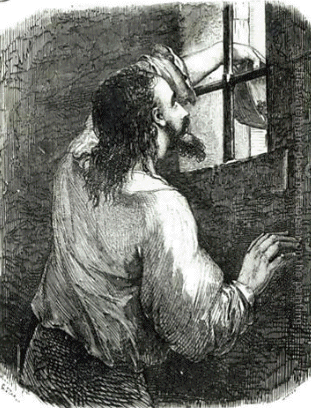Once a year, I assemble my “master list” of shortcuts to the most useful pages for Kindle owners – like all of the free ebooks and blogs that Amazon’s been making available. But this year there’s also twelve new links which tell the story of 2012 — highlighting all the new faces that finally joined the Kindle universe!
Instead of trying to memorize a bunch of complicated URLs, I’ve created shorter, easier-to-remember addresses that still lead to the same pages.
And all 50 of them start with TinyURL.com …
FREE EBOOKS
100 Free Kindle eBooks
Amazon’s 100 best-selling free ebooks are always available on this list (which is updated hourly!) And of course, the other side of the page also shows the 100 best-selling ebooks which are not free…
FREE MP3S
tinyurl.com/FreeMp3List
I love how Amazon is always giving away free mp3s — and you can always find a complete list at this URL!
tinyurl.com/KindleChristmasSong
It’s that cute song from Amazon’s 2010 Kindle Christmas ad. (“Snowflake in my pocket, let’s take a sleigh ride on the ice…”) At this URL, you can download a free mp3 of the song “Winter Night” by Little &Ashley.
BARGAIN EBOOKS
tinyurl.com/399books
Every month, Amazon picks 100 ebooks to offer at a discount of $3.99 or less. There’s always a new selection on the first day of the month, so if you visited the page on the last day of the month, you’d see 100 discounted books — and then the next day you’d see an entirely new selection!
If you’re in England, Amazon’s created a different page for their bargain ebooks — go to tinyurl.com/399booksEngland
And if you’re in France, there’s also a different URL for your (English-language) bargain ebooks — it’s at tinyurl.com/399booksFrance
 
tinyurl.com/DailyKindleDeal
In addition, Amazon’s also created a special “Daily Deal” page, where they pick a new ebook each day to sell at a big discount for 24 hours. Past deals have included a James Bond novel by Ian Fleming and Kurt Vonnegut’s Mother Night — and I’m always surprised by the variety.
Amazon will also announce their Daily Deals on Facebook at
facebook.com/kindledeals
tinyurl.com/DailyEmailDeal
Amazon will also just e-mail you every “Daily Deal,” so you never have to worry about missing one of them!
tinyurl.com/GoldBoxPage
Every day Amazon also offers discounts on a new item — sometimes even expensive electronics equipment. And you can always find them all at tinyurl.com/GoldBoxPage
NEW TO KINDLE IN 2012
tinyurl.com/DilbertEbooks
My favorite newspaper comic strip is Dilbert, about the life of an office cubicle worker. In 2012, creator Scott Adams finally collected all the comic strips together into a series of ebooks that you can buy for your Kindle!
tinyurl.com/KindleComicBooks
Superman! Batman! Wonder Woman! Green Lantern! D.C. Comics all finally became available in the Kindle Store this year, including new, single-issue digital versions (and even some free “preview” editions!)
tinyurl.com/freeGraphicNovel
In September, Amazon also released a free full-length “graphic novel” called Blackburn Burrow. It’s a fascinating horror comic book set during the Civil War that you can read in color on your Kindle Fire or Android smartphone, or in black-and-white on the Paperwhite, the Kindle Touch, or the Kindle.
TinyURL.com/TakeiBook
George Takei is the 75-year-old TV actor who’d played Mr. Sulu on Star Trek. But now he’s also a huge internet phenomenon — and this December, he finally released his first Kindle ebook, called Oh myy! (There Goes the Internet)
tinyurl.com/DoonesburyEbook
Doonesbury, the long-running newspaper comic strip by Garry Trudeau, is now finally available on the Kindle — in four massive ten-year retrospective collections!
tinyurl.com/PlayboyEbooks
Playboy announced in September that for their 50th anniversary, they’d release 50 of their best interviews as 99-cent Kindle ebooks. They’re now available in the Kindle Store, including fascinating and sometimes even historic interviews with famous figures from the last 50 years, including Martin Luther King, Jimmy Carter, Muhammad Ali, Bill Gates, Hunter S. Thompson, Stephen Hawking, Jerry Seinfeld, and Jon Stewart.
tinyurl.com/Free2012CampaignBook
One of the biggest stories of 2012 was the presidential election — and two political scientists actually published a free ebook during the campaign to explain what was really happening!
tinyurl.com/KindleSerials
There’s a new format for Kindle ebooks that premiered this year called the “Kindle Serial.” Famous authors will now deliver new additional installments of their ebooks just as soon as they’ve finished writing them! The link above takes you to Amazon’s “Kindle Serials” store.
tinyurl.com/KindleSimpsons
This year The Simpson’s made a joke about the Kindle — though ironically, there are aren’t any ebooks about The Simpsons anywhere in Amazon’s Kindle store – or any ebooks by Matt Groening. But at least you can watch episodes of the Simpsons TV show on your Kindle Fire tablet or on Amazon’s “Instant Video” page — including the episode where they make their joke about the Kindle!
tinyurl.com/PrimeInstantVideo
If you’ve signed up for Amazon’s free two-day shipping service, they’ll also let you watch a ton of movies and TV shows for free on your Kindle Fire! (Or over the internet…) Browse the complete selection on Amazon’s “Prime Instant Video” page.
tinyurl.com/HarryPotterKindle
One of the biggest stories of the year was the release of all J.K. Rowling’s Harry Potter novels as Kindle ebooks.
Two Maurice Sendak URLs
Where the Wild Things Are was written and illustrated by Maurice Sendak, a beloved children’s book author who died in 2012 at the age of 83. Though his books were never released in Kindle Format, you can still download the full-length novel adaptation of Where the Wild Things Are that was written by Dave Eggers at tinyurl.com/SendakNovel. And you can even buy a DVD at Amazon of the rare 1970s adaptation of Sendak’s stories into television cartoons with narration by Peter Schickele — at tinyurl.com/SendakCartoons
MORE EBOOK LINKS
tinyurl.com/Top2012eBooks
At the end of the year, Amazon released this fun list of their top 100 best-selling Kindle ebooks of 2012.
tinyurl.com/BestBooksOf2012
There’s another list where Amazon’s editors also choose their selections for the “Best Books of 2012”. It’s a special web page with their picks in 30 different categories, including the best print books, the best Kindle ebooks, and the best biographies, mysteries, and even cookbooks!
tinyurl.com/2011Amazon
Curious about what were Amazon’s best-selling books for 2011? This URL takes you to a special Amazon web page where they’re all still listed — 25 to a page — along with a link to a separate list for the best-selling ebooks of the year. The #1 best-selling print book of 2011 was the new biography about Steve Jobs (followed by “Diary of a Wimpy Kid: Cabin Fever.” ) But the #1 and #2 best-selling ebooks were The Mill River Recluse and The Abbey — neither of which was even available in print!
You can also review Amazon’s picks for the best books of the autumn of 2011 at tinyurl.com/AmazonFallBooks. And here’s an even handier trick. Amazon also creates a special page each month for the best newly-released books, and they’ll always take you to that page if you point your browser to the URL tinyurl.com/BestBooksOfMay
AMAZON’S CUSTOMER SUPPORT
tinyurl.com/kindle-cs
Amazon’s Customer Service has drawn rave reviews. (If your Kindle is broken, Amazon will usually mail you a replacement overnight!) This page collects all of Amazon’s support URLs. And at its far left, there’s a special link labelled “Contact Kindle Support,” which leads to the support phone numbers for 10 different countries, as well as an online contact form.
tinyurl.com/ReturnAnEbook
Amazon lets you return any ebook within 7 days, no questions asked. Just remember this address — tinyURL.com/ReturnAnEbook — and you’ll always be able to get a refund if you’re not satisfied with your purchase.
MY EBOOKS AND GAMES
It’s my list, so of course it includes shortcuts for three very special projects…
TinyURL.com/ThrowInTheVowel
An original word game for Kindle became one of the top 100 most-popular for the year — and I’m it’s co-author! Check it all the fun at TinyURL.com/ThrowInTheVowel, and discover why 28 people gave it a five-star review! And we’ve just released a brand-new sequel which you can see at TinyURL.com/ThrowInTheVowel2
TinyURL.com/TurkeyBook
“For Thanksgiving, try this game. Find the guilty turkey’s name!”
I wrote a special “mystery poem” that was finally published in November as a funny, illustrated ebook. There’s cartoon-y pictures which show four turkeys in a farmer’s pen on Thanksgiving Day. The farmer’s approaching with an axe — but one of the turkeys has a plan to escape! (“Can the farmer figure out which one? And can you?”) The short “Turkey Mystery Rhyme” is only 99 cents — a real bargain for a fun, holiday smile.
tinyurl.com/OurFunnyDog
Lucca is a cuddly Cocker Spaniel dog who was rescued from an animal shelter, and he now adores his new family — my girlfriend and me! My girlfriend’s been telling her friends how she received “the best present ever” — this short collection of funny photos of her dog, along with sweetly humorous captions that tell the story of his life. (Like the day he met that white cat that moved in downstairs…) If you want to preview a “sample chapter first, go to tinyurl.com/GoodReadsDog — but the whole “short picture scrapbook” is only 99 cents, and it offers a nice peek at a very wonderful dog…
GAMES
tinyurl.com/allkindlegames
Amazon has a web page devoted just to all the games you can play on your Kindle. (There’s over 200 of them!) It’s fun to see all the colorful game “covers” collected together into one magical toy store-like page.
And there’s also a list of the 100 best-selling games for the Kindle — plus a list of all “Hot New Releases” — at tinyurl.com/TopKindleGames. (For the Christmas season, Amazon’s 25 most-popular games are still on sale for just 99 cents each, including Scrabble, Monopoly, and the new Kindle version of Battleship!)
tinyurl.com/kchess
Here’s the shortcut to a free web page where you can play chess against a computer. But you can also pull the page up in your Kindle’s web browser, so I named the URL “KChess”!
FREE KINDLE MAGAZINES
tinyurl.com/FreeKindleMagazine
Amazon gave away free “trial issues” of the Kindle edition for several magazines earlier this year — and now the same URL points to a page where you can always download free magazine apps! The apps deliver full-color magazine content straight to your Kindle Fire — or to your Android smartphone. There’s one for each of these six popular magazines.
Entertainment Weekly
Real Simple
National Geographic
Time
Better Homes and Gardens
People
tinyurl.com/FreeSciFiMag
Fantasy & Science Fiction magazine has been publishing short SciFi stories and commentary for over 60 years — including the works of many famous authors. In 1978 they published Stephen King’s “Dark Tower” short stories, and in 1959 they ran Robert Heinlein’s “Starship Troopers” as a serial. (They also published the novella “Flowers for Algernon†and short stories by Harlan Ellison, and even published a short story by Kurt Vonnegut in 1961, which later appeared in his collection “Welcome to the Monkey House.”) Amazon’s now offering free Kindle subscriptions to a special “digest edition”. (The print edition, published six times a year, is a massive 256 pages.) The digest includes all the editorial content – editor’s recommendations, the “odd books” section, film and book reviews, plus cartoons and ‘Coming Attractions’ (highlights of each issue) – along with one short story. (And if you want the full 256-page version sent to your Kindle, you can subscribe for just 99 cents more.)
A VERY SPECIAL KINDLE BLOG
tinyurl.com/MeAndMyKindle
It’s my blog! (That’s the URL for its page on the Kindle Store.) If you want to tell your friends how to find me, this URL makes it easy to remember. Just practice saying “TinyURL com/MeAndMyKindle” and soon we’ll all be sharing the latest Kindle news together.
KINDLES ON TV
I love Amazon’s Kindle TV ads — and you can watch them all online at YouTube.com/Kindle. One of my favorite ones is this British commercial for the Kindle and the Kindle, at tinyurl.com/UKKindleAd
tinyurl.com/KindleFireSong
Their was a spectacular new TV ad when Amazon announced their new Kindle Fire tablets. It showed the evolution of print from a quill pen dipped in ink to Amazon’s latest full-color multimedia touchscreen tablet. But I loved the song they played in the background, by a new Louisiana-based band called the Givers. (“The words we say today, we’ll say… we’ll see them again. Yes, we’ll see them again…”) I’d called it an ode to all the self-published authors who are finding new audiences on the Kindle — and at this URL, you can hear the entire song on YouTube!
tinyurl.com/SheBuysAKindle
In 2011 Amazon also ran a fun series of TV ads where a blonde woman insists she prefers things like “the rewarding feeling of actually folding down the page” of a book instead of reading a Kindle — though each ad invariably ends with her borrowing her friend’s Kindle instead.

But in September, when Amazon announced their new line-up of Kindles — including one for just $79 — they released one final ad where that blonde woman finally buys a Kindle for herself. To watch it on YouTube, point your computer’s browser to tinyurl.com/SheBuysAKindle
tinyurl.com/AmyRutberg
Before she became “the woman from that Kindle commercial,” actress Amy Rutberg appeared in a zany stage production called “The Divine Sister.” Playbill (the official magazine for theatre-goers) had her record a backstage peek at the theatre and its cast for a special online feature — and it’s a fun way to catch a peek at another part of her career. That URL leads to the video’s web page on YouTube, and there’s also a second part which is available at http://tinyurl.com/AmyRutberg2
tinyurl.com/StewartBorders
On The Daily Show, Jon Stewart did a special segment in 2011 when Borders bookstores announced that it was going out of business. (“Books! You may know them as the thing Amazon tells you ‘You might be interested in’ when you’re buying DVDs…”) Correspondent John Hodgman delivered some silly suggestions about how bookstores could re-vitalize their business model — like offering in-store appearances where customers could heckle authors while they’re writing novels. Or, simply converting bookstores into historical tourist attractions demonstrating the way books used to be sold in the 20th century.
MISCELLANEOUS
tinyurl.com/kindlemap
Ever wonder where all the Kindle owners are? Someone’s created an interactive online map, where Kindle owners can stop by and leave “push pins” showing their location! There’s big clusters on the east and west coast of America (though you could still leave the first push pin for Montana or Nevada!) It’s an adapted version of one of Google’s maps of the world, so you can also spot “Kindlers” in Iraq, Romania, and Ethiopia. And if you click on the push pins, you’ll find the Kindler’s name and sometimes a comment. (One Kindler in Spain simply posted: “Tengo un Kindle DX!”)
And here’s the most useful URL of all.
tinyURL.com/50KindleURLs
It’s a shortcut to this page — so you can find all of these URLs in 2013!
Happy New Year!