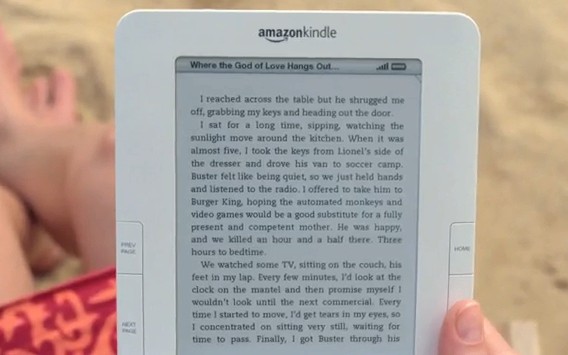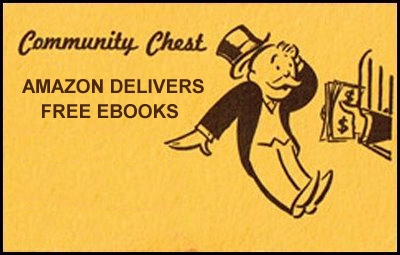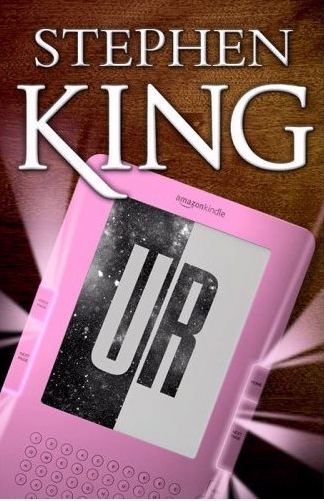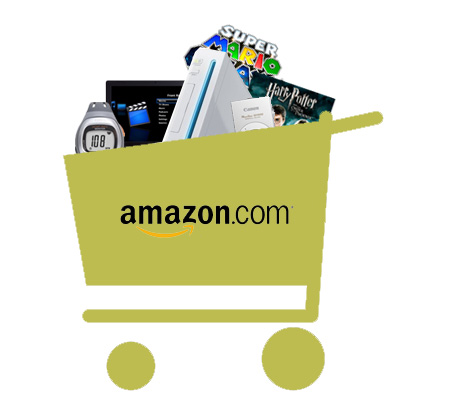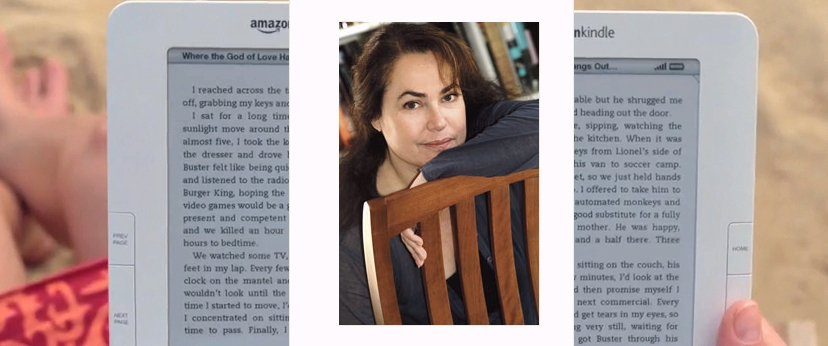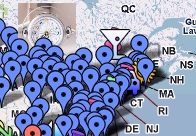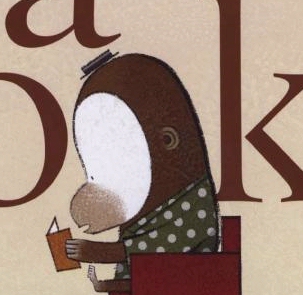Everyone’s excited about Amazon’s new Kindle 3. It’s smaller, lighter, and cheaper, and its battery seems to last forever. (According to Amazon, it runs without a recharge for up to a month if you turn off the wireless receiver.)
But what’s new about it? What can you actually do with a Kindle 3 that you couldn’t do before? Here’s a handy list.
1. The new Kindle feels different. Not only is it lighter and thinner. It’s now got a textured back which Amazon describes as “soft touch”.
2. There’s a new screen, which Amazon boasts offers a “50% better contrast.”
3. There’s been several changes to the font menu. There’s now eight font sizes to choose from — more than the six that were available on the original Kindle — but now there’s even a choice of font styles, according to Amazon’s Kindle page. (There’s “our standard Caecilia font, a condensed version of Caecilia, and a sans serif option.”) The new Kindle even supports different kinds of letters. It can now display Cyrillic (Russian) characters, as well as Japanese, Korean, and Chinese characters (both traditional and simplified) — along with Latin and Greek script.
4. Amazon claims the new pages display 20% faster.
5. The newest font menu also lets you change the line spacing — small, medium, or large. (Though last month the “KindleLove” blog reported this was also available as a special hidden feature on the Kindle 2. Just type a number between 1 and 9 while holding down both the Shift and Alt keys!)
5. The web browser has been improved on the Kindle 3, and now includes a special capability called “Article Mode,” according to Wired News. Complicated web pages with lots of graphics can be simplified, so that “Instantly the web page will be laid out in an easy-to-read text column…”
6. Amazon beefed up the PDF reader, and its native support even lets you zoom in (up to 300%) and then pan across the page. It’s also possible to adjust the contrast on PDF files, with five settings from “lightest” to “darkest”. And of course, there’s an easy way to convert your PDF files into the native Kindle format (which then allows you to change font sizes using the Kindle’s menus, or use other Kindle features like text-to-speech or annotation). Just e-mail the PDF to your Kindle e-mail address with the word “convert” as the subject line.
7. Text-to-speech capability has been added to the menus. It’s always been fun using Amazon’s text-to-speech features, but they only worked for the actual ebooks, and not when when trying to navigate around the Kindle. This got Amazon in trouble with the Department of Justice, which worried that the Kindle wasn’t fully accessible to blind students who might want to use the Kindle at a university. Fortunately, the Kindle 3 now extends its text-to-speech features to the navigation menus. (This “Voice Guide” feature is located on page two of the “Settings” page.)
8. There’s now password protection. If James Bond lost his Kindle in the desert, would his enemies be able to read all his ebooks? Not if he was using a Kindle 3, since it’s now possible to “lock” a Kindle with your own personal password. This is more important than it seems, since many people also carry personal files on their Kindle – so it’s possible that a Kindle could be storing documents that are highly confidential.
Finally, a blog called “Kindle Minds” offers another tip that changes the sorting on the home page. He’d wanted his collections to appear at the top of the home page, before all of the individual books. To accomplish this, he re-named every collection so they started with a high-priority character — like ~ or the number 0 or a hyphen.
“Now my collections sort to the top again,” he wrote, “and life is good… now I’m using the hyphen plus a space, which gives them a sort of bullet-list look.”
Click here for Amazon’s page about the new Kindle 3
Or click here to buy Kindle Shortcuts, Hidden Features, Kindle-Friendly Websites, Free eBooks & Email From Kindle: Concise User Guide